Filtering Reports
Your data may contain hundreds or even thousands of records; in this case, it can be difficult to find information quickly. Take advantage of the Dashboard's Filter tool to narrow down the amount of records and view only the information you require.
 at the top of the screen; pressing it brings up a filter screen that
can be used to enter search criteria specific to the report you are in. In other words, only
criteria that is applicable to the report is made available for filtering. While filter values
differ for certain reports, the filtering process is the same. Most reports require an
initial filtering in order to run.
at the top of the screen; pressing it brings up a filter screen that
can be used to enter search criteria specific to the report you are in. In other words, only
criteria that is applicable to the report is made available for filtering. While filter values
differ for certain reports, the filtering process is the same. Most reports require an
initial filtering in order to run.Populating fields with drop-downs and widgets
The Filtering screen uses drop-down menus and calendar widgets to help select filtering
criteria. Use the calendar button  to select a start and end date for the filtering period.
to select a start and end date for the filtering period.
![]()
Executing your filter
Filters won't execute until actually pressing the Filter button at the bottom of screen.
Clearing your filter
Click on the actual report title to clear the filter.
Other important notes
Filter fields are case sensitive.
Filter results may return values partially contained in a given field. For example, should the user type 123 in the ICN filter field, the filter results will include all records with ICN #s that contain that value, such as, 0000001235, 001104123, and 123000001.Filter fields are case sensitive.
Save your search criteria for reuse
- Click Options from the top-right menu.

The Saved Searches window appears.
- Give the filter an identifiable name and click Save. Your saved filter now
appears as a link. In the example below, the name of the search is
MondayMorning.
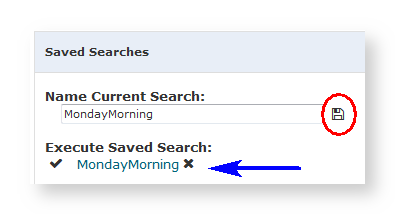
The next time you wish to run the filter, return to the Saved Search window and click the link.