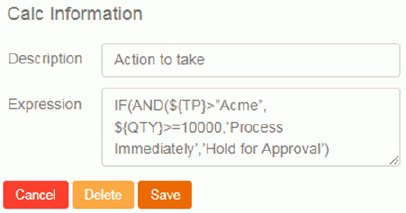Calcs
The Calcs tab allows you to create your own column based on equations that you specify at runtime. Examples of how to use this function might be to concatenate data from two columns into another column, or to manipulate your data to display certain statuses based on IF statements.
To create a calculation:
- Click Create New Calculation
- Add a Description. This will be the column header that appears in your design.
- To enter the expression, select a column from the drop-down list and click Add. Only columns you’ve selected within this design will be available. Use the available buttons to create your expression, or write the expression using basic/standard formula logic.
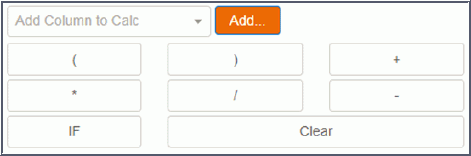
For more complicated equations, use IF, AND, and OR statements. The logic is modeled after similar spreadsheet functionality.
An example
Manipulate your data so that whenever a certain Trading Partner (Acme) appears AND also has an order quantity greater than (or equal to) a particular value, then automatically create a column called “Action To Take”, and either display “Process Immediately” or “Hold” for any other trading partner (or for a quantity less than the same value). The calculation would look like:
IF(AND(${TP}>=”Acme”, ${QTY}>=10000,’Process Immediately’,’Hold for Approval’)Here it is shown in the expression field.