Creating Custom Reports and Dashboards using Self Service
The Cleo Dashboard Self Service feature gives you the ability to easily create, design, and share custom reports based on your data.
Access your data based on the supplied Cleo datasets and have the ability to control numerous
aspects of custom reports:
- Format your report with a variety of tools such as Data Search, Data Search with Totals, Pivot Table, and Graphing Visualization (charts and graphs)
- Control the placement, sequence, and order of selected columns in your reports
- Export data to Excel with the push of a button
- Filter data quickly and see instant results
- Add calculations
- Save and share your custom designs
- Create new Dashboards or export your designs to existing Dashboards
Note: Self Service capabilities are a licensable feature. Contact your account manager for
more info.
How Self Service works (Process Overview)
While you have many options when creating custom reports, the basic process is as follows:
- Select Self Service from the Dashboard (User menu).
- Select a dataset.
- Select the columns to work with.
- Select a display type.
- Depending on the display type selected, use Dimensions to subtotal results.
- Create Filters and Calculations to further drill-down and manage results.
- Continue to design until satisfied. When done, save and/or share your design.
- For certain types of designs, add them to a custom Dashboard, which can be shared as well.
How to begin designing reports
Select the Self Service option that is available from the Dashboard Menu's Dashboard section (User view).
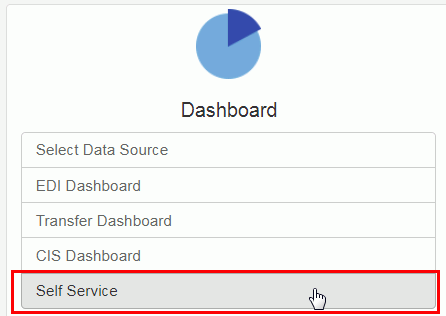
The Self Service menu bar appears. To begin designing your report you must select an available dataset or load a saved design.
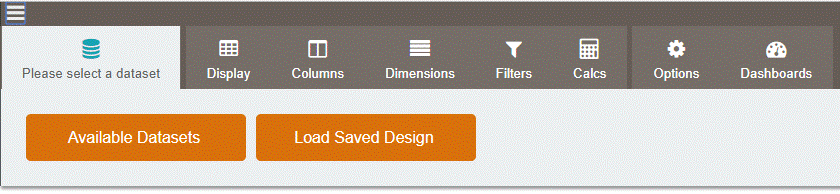
Next Steps: Select a dataset.