Columns
The Columns tab lets you choose which columns to include in your design. Columns are specific to your selected dataset.
- renaming the column (For example, edit "Interchange Control Number" to "ICN")
- hiding the column (removing it as an option for the design process)
- sorting the data by clicking a column header
- re-organizing column sequence by dragging and dropping it from within the output.
You can see how the design appears at the bottom of your screen as you select and customize columns.
Date and Status columns
Several datasets contain Date and Status columns. By default, the date appears in epoch format, whereas status is a numeric code (circled below). To make this data appear more user-friendly, use the StatusCal and DateCal columns instead, as highlighted below. You can also rename them to status and date.
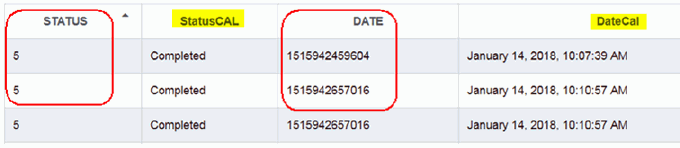
The Counter column
A current known issue requires the use of the counter column in order for charts and other Visualization display types to display. If this column appear in the selected dataset, and you wish to use a chart or graph, then you must include