Manage Menu Options
Manage the different reports, menu options, menu text, and other resources that are available on Dashboard views by using Manage Menu Options.
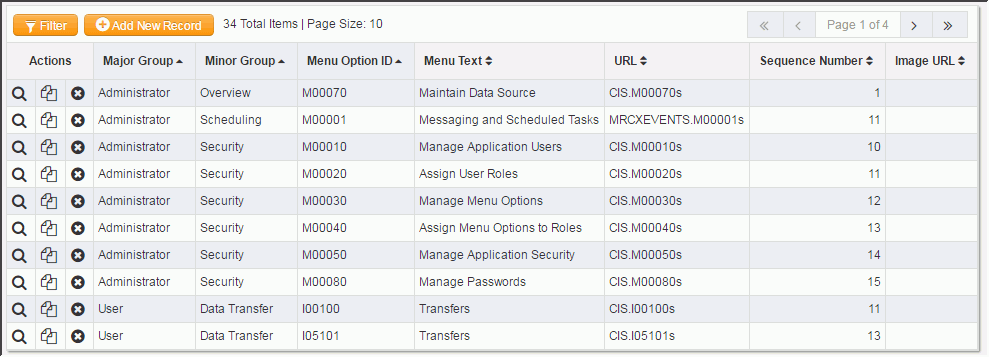
Creating a menu option is done by clicking Add New Record.
Copying an existing record can also be done using Copy Record ( ) available in each
row, along with view and delete. At this point the following information can be
entered.
) available in each
row, along with view and delete. At this point the following information can be
entered.
- Major Group: Represents the highest level section(s) of the Dashboard screen. The default Dashboard's Admin and User views are examples.
- Minor Group: Represents the options that display within a Major Group.
- Menu Option ID: an internal value that identifies a Dashboard resource - report, inquiry, menu - in the
Security interface.Note: When creating a custom dashboard view, these IDs must be created as unique versions to differentiate default associations. Please refer to the Customization example for a demonstration.Note: This Help provides a reference tool to match a Dashboard resource with the correct ID.Menu Text: Represents the text that displays.
- URL: Identifies the path to the data dictionary and report.
- Sequence Number (optional): For example, enter a Sequence Number to sort individual menu options within a Minor Group. However, not entering a Sequencing number will sort your applications alphabetically by default.